Cannot load 64 bit plugin/Cannot load 32 bit plugin
XMLTools.dll is not compatible with the current version of Notepad++
Do you want to remove this plugin from the plugins directory to prevent this message from the next launch?
Are you getting a similar error while opening Notepad++ after installing a new plugin?
Let me tell you the reason and way to resolve it.
Cannot load 64 bit plugin
First, let’s try to understand this error.
Notepad++ is available for 32 bit as well as 64 bit operating systems. This editor supports plugin which you can use to extend the base functionality.
Plugins are also available separately for 32 bit and 64-bit Notepad++. some of the 32-bit plugins may work with 64 bit Notepad++ but, the reverse is not true.
You can’t use a 64-bit Plugin with 32-bit Notepad++.
This Cannot load 64-bit plugin error comes when you manually installed a plugin in 32 bit Notepad++ installation.
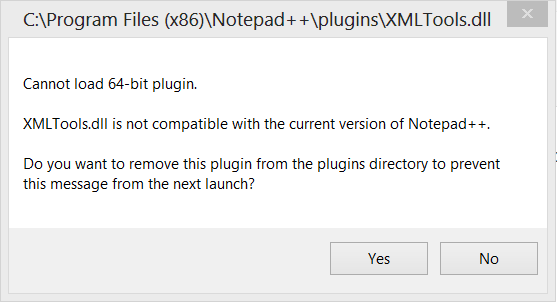
How to Solve
Do not install a 64-bit plugin in 32 bit Notepad++ installation to solve Cannot load 64-bit plugin issue or you can use Plugin Manager/Admin to install a plugin. These take care of all dependency and make sure that the proper version of the plugin is getting installed.
While installing a plugin manually, you should check the readme of the plugin to understand if it is 64 bit or 32 bit.
Now how to check if Noteoad++ is 32 bit or 64 bit?
Just start Notepad++, go to last many (?) in the toolbar, and click on About Notepad++ menu entry. This opens the below popup which shows version and architecture.
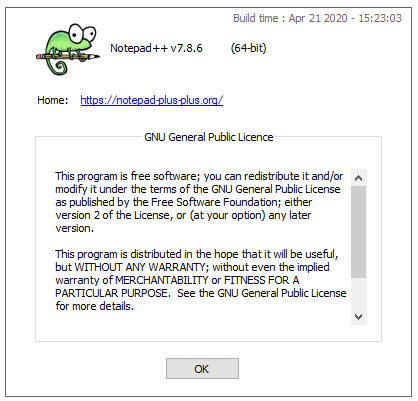
Another way is to check the installation folder of Notepad++.
C:\Program Files\Notepad++ – This is 32 Bit
C:\Program Files (x86)\Notepad++ – This is 64 bit installation.
Summary
You will not get this Cannot load 64 bit plugin error while using plugin manager/Admin to install a plugin. Even if you get it, you know how to resolve it…..
I hope you found this small tip helpful. Please share and subscribe.