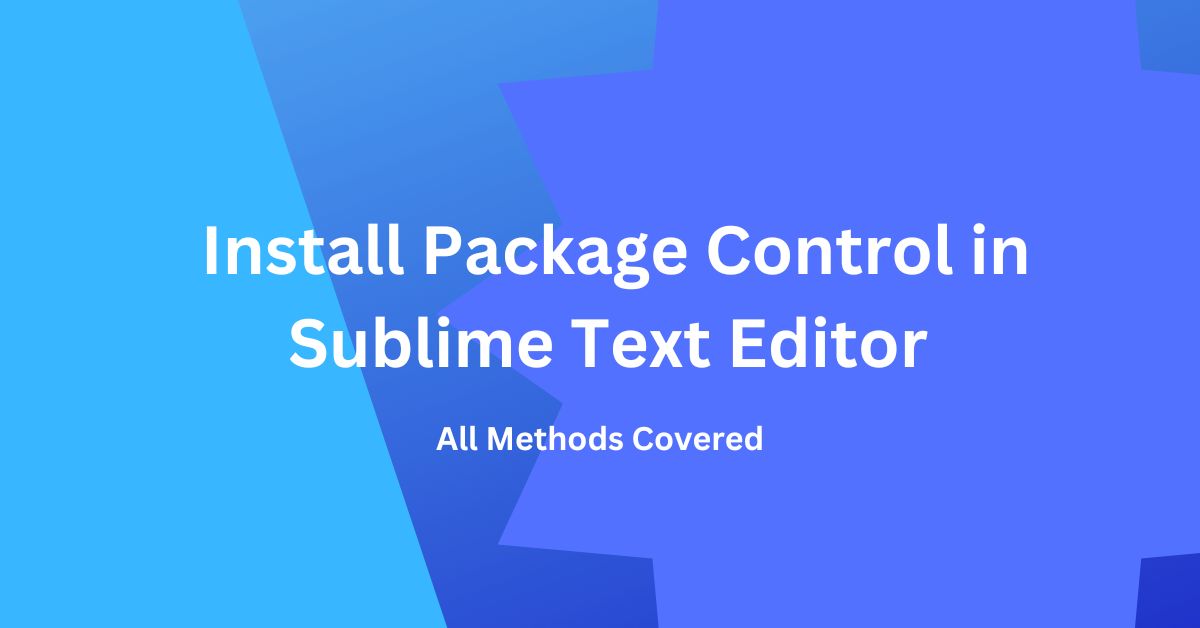Sublime Package Control is an open-source and free package manager for the Sublime 3 text editor. It is developed by Will Bond. This manager makes it easy to find, install and keep packages up-to-date. Supports more than 2500 packages along with GitHub and BitBucket repositories.
Features,
- Easy to install and use
- Free and open-source
- Includes more than 2500 packages
- Automatic package updates
- Supports GitHub and BitBucket repositories
You can visit the official GitHub package control page for further details.
Install Package Control in Sublime Text Editor
There are 3 methods to install package control in Sublime 3. We are going to cover each method, but you should use anyone.
Method 1 – Using the Tools menu
Start the Sublime text editor and go to Tools and click Install Package Control.. menu.
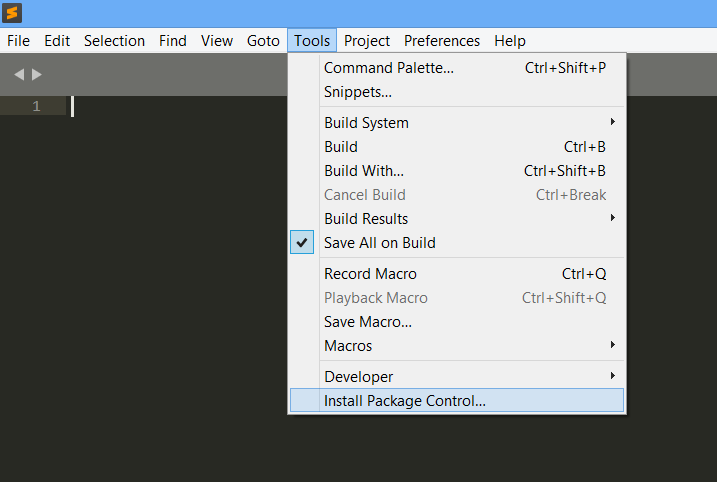
Nothing happens…
But wait for some time to get the below message. Sublime text installs package control in the background.
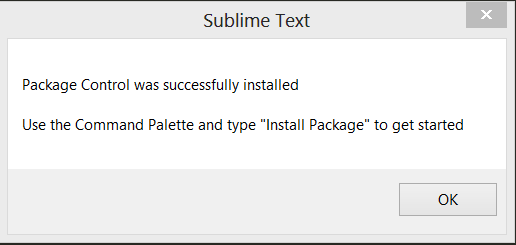
Go to tools -> Command Palette… It opens a box as shown below. Type package. This will show all available options for package control. This means it is successfully installed.
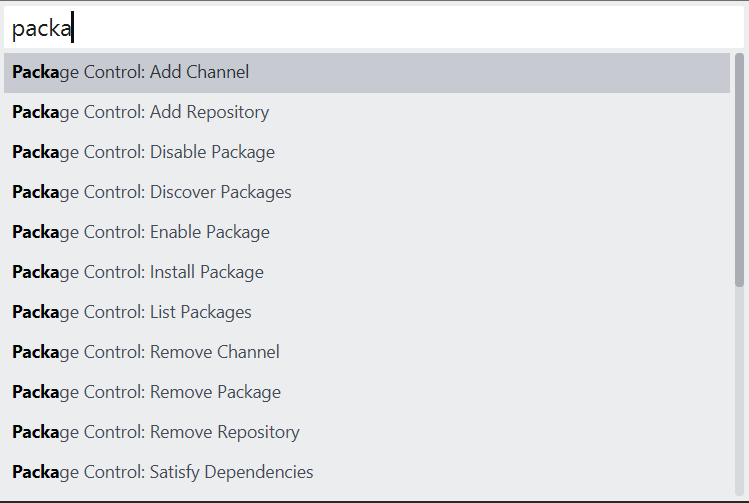 .
.
Method 2 – Using Console and Python Code
Go to the package control home page. Here you will find python code to install package control for Sublime3 and Sublime2 text editors. Copy the appropriate code as per the version of the Sublime text editor.
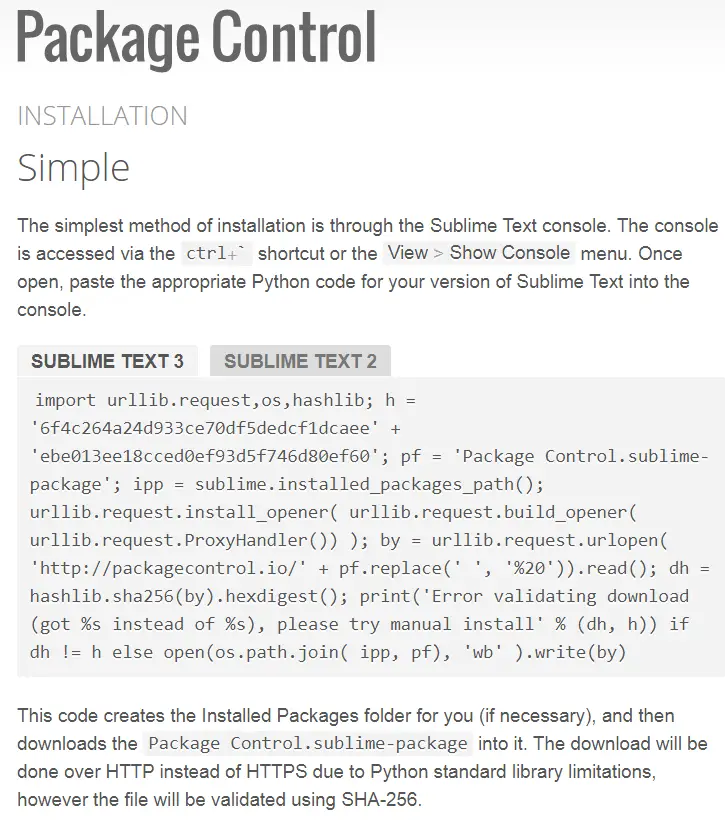
Go to menu or click the ctrl+` shortcut to open a console window. Paste the appropriate Python code as per the version of Sublime Text into the console.
Method 3 – Manual Installation
This is a manual method where you need to download the file and copy it to the folder.
Click the Preferences > Browse Packages… menu. Browse up a folder and then go to the Installed Packages/ folder as shown below. The path is like C:\Users\<user>\AppData\Roaming\Sublime Text 3\Installed Packages. Download Package Control.sublime-package and copy it into the Installed Packages/ directory and restart Sublime Text
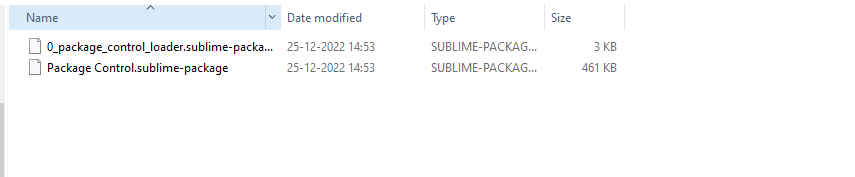
Summary
Package control is the versatile package manager for Sublime Text. We covered all the methods to install package control. You should use any one method. Go ahead and install it.
I hope you liked this article. Please share and subscribe.