The default appearance of the chrome browser is plain, clean, and easy on the eyes. Some of you may not like it and want to change the default Chrome theme. You may prefer a dark theme, background with an image, different font, etc.
No worries…!!!. You can easily achive it.
Google Chrome browser supports themes that allow you to personalize the default look and feel of the browser as per your preference.
So let’s see how to add and remove themes in the Chrome Browser.
Add Theme to Chrome Browser
Go to the Chrome store and click on the Themes link on the right-hand side toolbar. This displays all the available themes on the left-hand side. Search the required theme using the search box or just select the themes category on the right-hand side.
Select Material Incognito Dark Theme or any other theme you like.
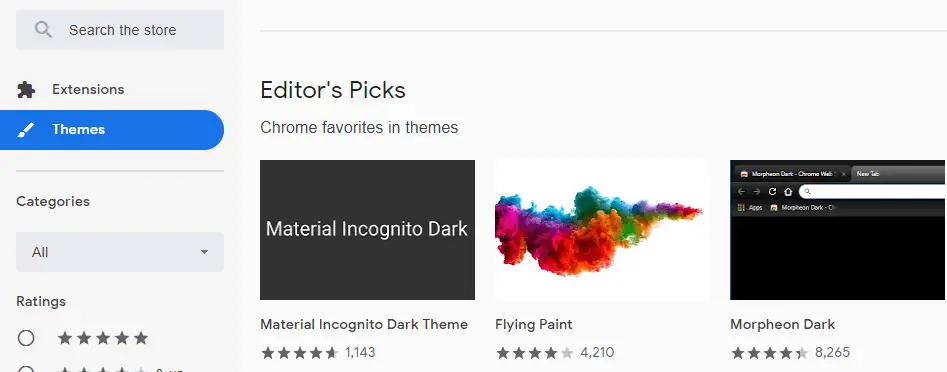
This opens a page that displays detailed information about the theme. Here you will find the overview, additional description, version, size, reviews, support, etc
Just Click Add to Chrome button on the upper right-hand side corner to add the selected theme to the chrome browser.
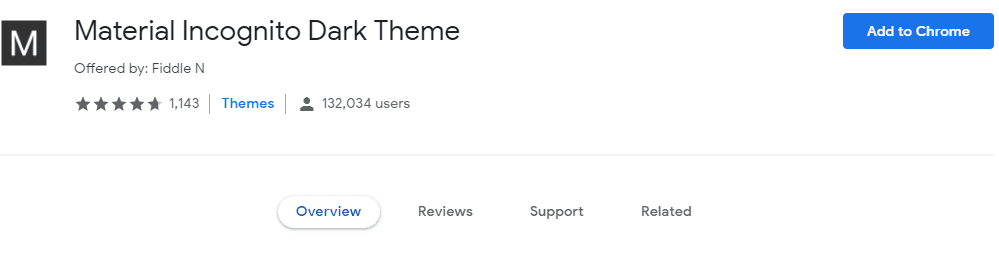
There is no need to restart the browser as it takes effect immediately.
Remove Theme from Chrome Browser
If you are not happy or want to try some other theme, you can simply search and add a new theme using the procedure mentioned above or remove it using the below method. You can’t have more than one theme installed at the same time.
Open Google Chrome. Navigate to Tools –> Setting -> Appearance . This shows the currently active theme. Just click on Reset to default button to remove the chrome theme.
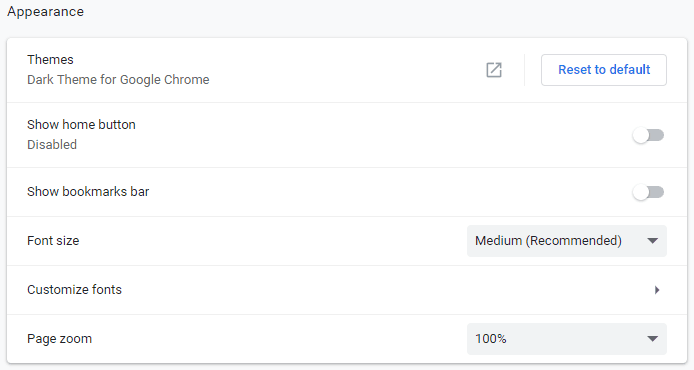
This should change the appearance of the chrome browser to default one.
Design Chrome Theme
You can also design your own theme using this guide. There are also extensions and websites available to create your own theme.
Summary
Personalizing your Google Chrome browser with themes is a simple and enjoyable process. Whether you want a vibrant, picture-filled theme or a minimalist aesthetic, adding and removing themes can significantly enhance your browsing experience.
So, don’t hesitate to explore and experiment with different themes until you find the one that fits your style and preferences.
There are a lot of themes available in the Chrome Store and those are free and safe.
I am happy with the default theme.
What about you? Which one are you using? Which one do you think is the best Chrome theme?
