Google reverse image search helps to find the related image, websites that are having the image or other images with different sizes and resolution. You can do reverse search by uploading a picture, drag and drop a picture, searching with a picture from a website and with a URL.
Google Search is the most widely used search engine. Just open Google Search, type query and within a fraction of seconds, you get the results. In the search result windows, you can see different tabs like All, Maps, Videos, News, Images, etc. The image tab shows image results which match to the entered query.
Google also allows you to do a reverse image search. What is that?
Keep reading… We will cover Google reverse image search and how to use it.
Google Reverse image search
Let’s assume you have an image and you want to know the source of an image or find a similar image on the internet. This reverse image search can also be used to find out who has copied it without your permission. To demonstrate it’s working I am going to use the below sample image which I got it from Wikimedia.

How to do a reverse image search on Google?
Open the Chrome web browser and go to Google Images. Click on camera icon as shown below.
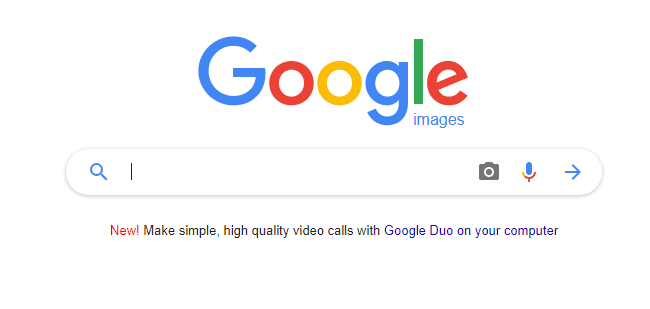
Here, you will find 2 options Paste Image URL or Upload an Image. Just paste URL url https://commons.wikimedia.org/wiki/File:Windows_10_Logo.svg and click on Search by Image Button.
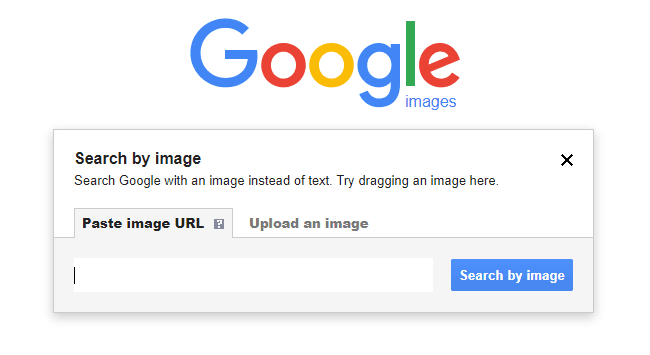
Alternatively, you can click Upload an Image Tab. Click on Choose File button. Browse and select a picture from your computer.
Google uploads the image and shows the result which matches the uploaded images as shown below. Google stores the image for 7 days and it won’t be a part of your search history.
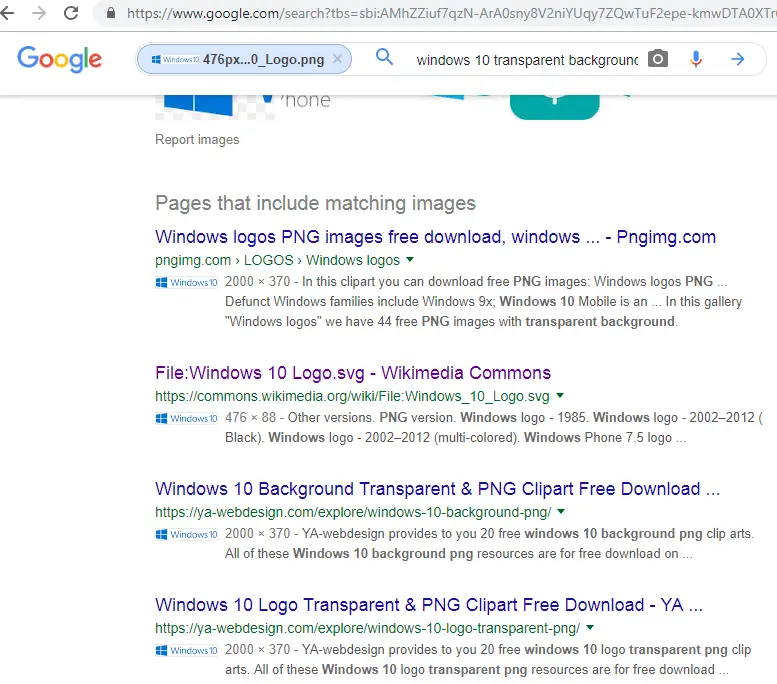
So go ahead and search image to find out similar image or source of the image.
